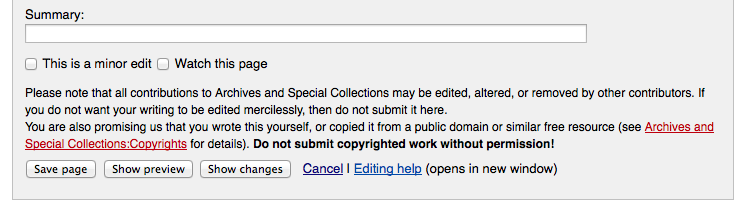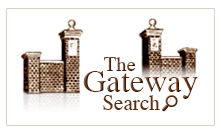Archives Manual: Difference between revisions
Markmcumber (talk | contribs) No edit summary |
mNo edit summary |
||
| (162 intermediate revisions by one other user not shown) | |||
| Line 1: | Line 1: | ||
<div style="border:2px solid black; background-color:white"><center>'''As a contributor, perhaps you've just logged on to UNB's History at a Glance for the first time.''' | <div style="border:2px solid black; background-color:white"><br/><center>'''As a [[Contributor|contributor]], perhaps you've just logged on to UNB's History at a Glance for the first time.''' | ||
<br/>Notice that your username appears as a hyperlink at the top of this and every page within the wiki. This link will transport you to your very own ''user page'' that you can use to create a customized profile. After reading the section entitled | <br/>Notice that your username appears as a hyperlink at the top of this and every page within the wiki. This link will transport you to your very own '''user page''' that you can use to create a [[Profile Page|customized profile]]. After reading the section entitled [[#Editing_Content|editing content]], consider testing the editing functions on your user page to create a basic profile. Include some information about yourself, your studies, and the areas of the wiki to which you've been asked to contribute. You can edit your user page at any point in the future. | ||
< | <br/>For the purposes of this manual, you will henceforth be referred to as a [[Contributor|contributor]].</center></div> | ||
= Editing Content = | = Editing Content = | ||
There are two | Before creating any wiki content read this guide for writing wiki articles provided by Wikipedia, which should prove valuable to both the new and experienced contributor alike: | ||
<center>'''[http://en.wikipedia.org/wiki/Wikipedia:Writing_better_articles http://en.wikipedia.org/wiki/Wikipedia:Writing_better_articles]'''</center> | |||
<br/>Creating and editing content with MediaWiki is text-based. There are two languages accessible to contributors for [[Editors|wiki editing]]. | |||
<p style="text-align: center;">'''<span style="line-height: 1.6;">As a contributor, you will primarily rely on the RichTextEditor when developing entries.</span>'''</p><p style="text-align: center;">'''<span style="line-height: 1.6;">See the </span>'''<span style="line-height: 1.6;">[[Style Guide|Style Guide]] '''for formatting guidelines.'''</span></p> | |||
After modifying an entry—before saving any changes—the contributor should try to use the '''Show preview''' option next to the '''Save Page''' button, which allows the contributor to see the consequences of any changes before saving them. | |||
<center>[[File:ShowPreview.png|center]]</center> | |||
*Note the '''Summary field''' as well - this should be utilized when editing content created by another contributor, justifying any changes that were made. | |||
| Line 25: | Line 20: | ||
== New Entries == | == New Entries == | ||
The simplest way that | The simplest way that the contributor can [[Entries and Pages|create a new entry]] is by adding the title of the new entry to the wiki's base URL - inserting the URL below would initiate an effort to create a page entitled ''Example'': | ||
<p style="text-align: center">[http://unbhistory.lib.unb.ca/index.php/Example http://unbhistory.lib.unb.ca/index.php/Example]</p> | |||
*If this title has '''already been used''' to create an entry, the contributor will be directed to the''''' ''existing entry'''. | |||
*If this title has not yet been assigned to an entry, the contributor will be directed to a page similar to this: | |||
< | <center>[[File:NewPage.png]]</center><center><br/></center> | ||
*Note the option to <span style="color:#0000FF"><u>Create</u></span> next to the Search Box - clicking this will initiate the creation of a new entry. By selecting the <u style="color: rgb(0, 0, 255)">Create</u> tab, the Contributor will automatically open an [[Editors|editing interface]] and can begin to develop the entry. Upon saving this newly created content, the contributor will have successfully created a new entry! | |||
Another way to create a new entry is to use the [[Search Box|search box]] to search for the prospective page that you would like to create. If there is no entry with the '''exact''' words searched, you will be provided an option to create that page - select the hyperlink provided and follow the corresponding steps mentioned above. | |||
*Remember that the historical accuracy of your content is very important. In order for the wiki to be an [[Authoritative|authoritative source]], the information included must be relevant and accurate. | |||
**Again, review this article created by Wikipedia includes many tips that make a successful wiki article and contributor: | |||
<p style="text-align: center;">'''[http://en.wikipedia.org/wiki/Wikipedia:Writing_better_articles http://en.wikipedia.org/wiki/Wikipedia:Writing_better_articles]'''</p> | |||
== Existing Entries == | |||
As the wiki involves the progressive and perpetual participation of many contributors over time, there will be circumstances in which contributors may be asked to further develop the contents of [[Contributing to an Existing Entry|existing entries]]. Contributing toward and completing existing but incomplete entries is just as important—if not more so—than contributing original content because a fully developed and complete entry is valuable than an incomplete entry. | |||
'''Before contributing to an existing entry''', contributors should review the protocol for [[Contributing to an Existing Entry|adding content]] to existing wiki pages. | |||
== | == Signature == | ||
As with any written work, the authors of a given text must be recognized - the wiki entry is no exception! By placing a [[Signature|digital signature]] at the bottom of a finished entry, the contributor has declared that the piece has been completed and claiming ownership for that completion. | |||
= Consistency = | |||
Consistency is an important consideration when creating content for the wiki. Fortunately, MediaWiki facilitates consistency by allowing for customizable default settings that apply throughout the wiki. The default font for this wiki is '''Helvetica''', size 10. If the font, for any reason, has changed, the contributor can enter the [[Editors|WikiTextEditor]] of a given page and observe a string of text indicating change in font: | |||
<p style="text-align: center"><span style="font-family:courier new,courier,monospace;"><span style="font-family:courier new,courier,monospace">font changed</span></span></p><p style="text-align: center">By deleting the '''<span style>''' commands (the text within < >) any formatting changes they have instigated will be '''undone''', but remember as well to delete the corresponding <nowiki></span></nowiki>, as it will appear as text on the page after the initial command has been removed.</p> | |||
<br/><br/>In circumstances where [[Entries and Pages|entries]] are being added to a greater category with entries that have already been constructed, the contributor should replicate the format consistent in those other entries. '''Some categories of the wiki have template pages that can be copied and pasted into new wiki entries:''' | |||
* | *'''Activities: '''[[Activities Template|Activities Template]] | ||
*'''Buildings: '''[[Buildings Template|Buildings Template]] | |||
*'''Departments: '''[[Departments Template|Departments Template]] | |||
*'''Events: '''[[Events Template|Events Template]] | |||
*'''People: '''[[People Template|People Template]] | |||
== == | |||
== == | |||
== Templates == | |||
Communicating consistent messages on many pages throughout the wiki can be a valuable tool. This is done most effectively using [[Templates|templates]]. A modification to the original template page will result in the modification to this template throughout the wiki, changing the message on every [[Entries and Pages|entry/page]] that the template has been embedded. | |||
See [[Templates|Templates]] for a list of that templates that are most useful to Contributors. | |||
== == | |||
== | == == | ||
== Categories == | |||
[[Categories|Categories]] are used to organize the wiki. Each entry will belong to one or more category. Category tags can be found at the bottom of any [[Entries and Pages|entry/page]]. | |||
[[Contributor|Contributors]] will <u>not</u> be responsible for applying category tags. [[Administrator|Administrators]] will assign new entries to categories. | |||
<div><br/></div> | |||
= Linking within the Wiki = | |||
[[Linking|Linking]] is one of the most powerful functions enabled through the MediaWiki software. A well-constructed wiki will provide [[Reader|readers]] the means to browse fluidly from page to entry to entry as—ideally—the essential information will be complimented by [[Linking|hyperlinks]] to all related [[Entries and Pages|entries/pages]]. When an entry is not linked to others, it will be difficult for the reader to find through browsing. Although it will still be possible to discover entries/pages with the [[Search Box]], the increased accessibility attained through appropriate and relevant linking will add value to the wiki and benefit the reader. | |||
A page without links is not nearly as valuable as a page with links. The [[Contributor|contributor]] should always make an effort to embed links when appropriate. | |||
Contributors can also benefit the wiki by developing pages that have no embedded links - called '''Dead-End Pages'''. There exists a [[Special Pages#Dead End Pages|special page]] that lists all of the Dead-End Pages: | |||
<center>[http://unbhistory.lib.unb.ca/index.php/Special:DeadendPages http://unbhistory.lib.unb.ca/index.php/Special:DeadendPages]</center> | |||
The Contributor can [[Linking|link]] to: | |||
*[[Linking#Internal Links|Internal wiki entries/pages]] | |||
*Internal wiki entries/pages that have not yet been created - [[Linking#Lazy Linking|Lazy Linking]] | |||
*[[Linking#Anchors (Link to a Specific Place on a Page)|Anchors]] | |||
= Images = | = Images = | ||
[[ | [[Contributor|Contributors]] can enhance the appeal of an entry by embedding appropriate images related to the topic. Many images held within the UNB Archives & Special Collections have been scanned and are searchable in ''The Gateway'' database: | ||
[[File: | [[File:TheGateway.png|center]] | ||
<center>'''Accessible at: [http://lib.unb.ca/archives/ http://lib.unb.ca/archives/]'''</center> | |||
Upon locating a desired image in ''The Gateway'', this image can be saved to the computer by right clicking the thumbnail of the image (the small copy portrayed to the right of the search results upon choosing a result) then selecting 'Save Image As'. | |||
*Save the image under a simple title related to the topic so that it is easier to find while completing the next steps. | |||
*Also, consider saving the image either to the desktop or a designated folder so that it is easy to locate in case the title is forgotten. | |||
'''Once an appropriate image has been located, it must be''' [[Uploading and Embedding Images|uploaded and embedded]]. | |||
== Gallery Display == | |||
Categories or pages with a significant number of images complimenting entries can be attractively presented as [[Image Gallery|an image gallery]] (see subcategory Residences: [[:Category:Residences|click here]]). This should only be done if the majority of entries have corresponding images, after consulting a member of the wiki [[Administrator|administration]] from the Archives & Special Collections. | |||
< | <br/>--[[User:Markmcumber|MarkMcCumber]] 22 August 2014 (ADT) | ||
[[Category:Manual Pages|Citation]]<br/>[[Category:Mark's Contributions|Archives]] | |||
Latest revision as of 09:04, 3 October 2014
Notice that your username appears as a hyperlink at the top of this and every page within the wiki. This link will transport you to your very own user page that you can use to create a customized profile. After reading the section entitled editing content, consider testing the editing functions on your user page to create a basic profile. Include some information about yourself, your studies, and the areas of the wiki to which you've been asked to contribute. You can edit your user page at any point in the future.
For the purposes of this manual, you will henceforth be referred to as a contributor.
Editing Content
Before creating any wiki content read this guide for writing wiki articles provided by Wikipedia, which should prove valuable to both the new and experienced contributor alike:
Creating and editing content with MediaWiki is text-based. There are two languages accessible to contributors for wiki editing.
As a contributor, you will primarily rely on the RichTextEditor when developing entries.
See the Style Guide for formatting guidelines.
After modifying an entry—before saving any changes—the contributor should try to use the Show preview option next to the Save Page button, which allows the contributor to see the consequences of any changes before saving them.
- Note the Summary field as well - this should be utilized when editing content created by another contributor, justifying any changes that were made.
New Entries
The simplest way that the contributor can create a new entry is by adding the title of the new entry to the wiki's base URL - inserting the URL below would initiate an effort to create a page entitled Example:
http://unbhistory.lib.unb.ca/index.php/Example
- If this title has already been used to create an entry, the contributor will be directed to the existing entry.
- If this title has not yet been assigned to an entry, the contributor will be directed to a page similar to this:
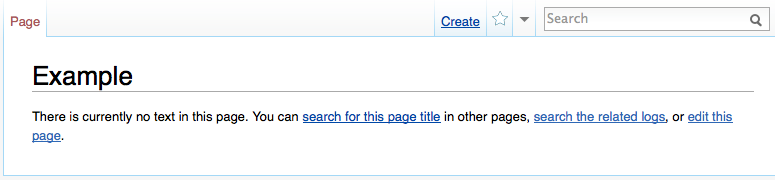
- Note the option to Create next to the Search Box - clicking this will initiate the creation of a new entry. By selecting the Create tab, the Contributor will automatically open an editing interface and can begin to develop the entry. Upon saving this newly created content, the contributor will have successfully created a new entry!
Another way to create a new entry is to use the search box to search for the prospective page that you would like to create. If there is no entry with the exact words searched, you will be provided an option to create that page - select the hyperlink provided and follow the corresponding steps mentioned above.
- Remember that the historical accuracy of your content is very important. In order for the wiki to be an authoritative source, the information included must be relevant and accurate.
- Again, review this article created by Wikipedia includes many tips that make a successful wiki article and contributor:
http://en.wikipedia.org/wiki/Wikipedia:Writing_better_articles
Existing Entries
As the wiki involves the progressive and perpetual participation of many contributors over time, there will be circumstances in which contributors may be asked to further develop the contents of existing entries. Contributing toward and completing existing but incomplete entries is just as important—if not more so—than contributing original content because a fully developed and complete entry is valuable than an incomplete entry.
Before contributing to an existing entry, contributors should review the protocol for adding content to existing wiki pages.
Signature
As with any written work, the authors of a given text must be recognized - the wiki entry is no exception! By placing a digital signature at the bottom of a finished entry, the contributor has declared that the piece has been completed and claiming ownership for that completion.
Consistency
Consistency is an important consideration when creating content for the wiki. Fortunately, MediaWiki facilitates consistency by allowing for customizable default settings that apply throughout the wiki. The default font for this wiki is Helvetica, size 10. If the font, for any reason, has changed, the contributor can enter the WikiTextEditor of a given page and observe a string of text indicating change in font:
<span style="font-family:courier new,courier,monospace;">font changed</span>
By deleting the <span style> commands (the text within < >) any formatting changes they have instigated will be undone, but remember as well to delete the corresponding </span>, as it will appear as text on the page after the initial command has been removed.
In circumstances where entries are being added to a greater category with entries that have already been constructed, the contributor should replicate the format consistent in those other entries. Some categories of the wiki have template pages that can be copied and pasted into new wiki entries:
- Activities: Activities Template
- Buildings: Buildings Template
- Departments: Departments Template
- Events: Events Template
- People: People Template
Templates
Communicating consistent messages on many pages throughout the wiki can be a valuable tool. This is done most effectively using templates. A modification to the original template page will result in the modification to this template throughout the wiki, changing the message on every entry/page that the template has been embedded.
See Templates for a list of that templates that are most useful to Contributors.
Categories
Categories are used to organize the wiki. Each entry will belong to one or more category. Category tags can be found at the bottom of any entry/page.
Contributors will not be responsible for applying category tags. Administrators will assign new entries to categories.
Linking within the Wiki
Linking is one of the most powerful functions enabled through the MediaWiki software. A well-constructed wiki will provide readers the means to browse fluidly from page to entry to entry as—ideally—the essential information will be complimented by hyperlinks to all related entries/pages. When an entry is not linked to others, it will be difficult for the reader to find through browsing. Although it will still be possible to discover entries/pages with the Search Box, the increased accessibility attained through appropriate and relevant linking will add value to the wiki and benefit the reader.
A page without links is not nearly as valuable as a page with links. The contributor should always make an effort to embed links when appropriate.
Contributors can also benefit the wiki by developing pages that have no embedded links - called Dead-End Pages. There exists a special page that lists all of the Dead-End Pages:
The Contributor can link to:
- Internal wiki entries/pages
- Internal wiki entries/pages that have not yet been created - Lazy Linking
- Anchors
Images
Contributors can enhance the appeal of an entry by embedding appropriate images related to the topic. Many images held within the UNB Archives & Special Collections have been scanned and are searchable in The Gateway database:
Upon locating a desired image in The Gateway, this image can be saved to the computer by right clicking the thumbnail of the image (the small copy portrayed to the right of the search results upon choosing a result) then selecting 'Save Image As'.
- Save the image under a simple title related to the topic so that it is easier to find while completing the next steps.
- Also, consider saving the image either to the desktop or a designated folder so that it is easy to locate in case the title is forgotten.
Once an appropriate image has been located, it must be uploaded and embedded.
Gallery Display
Categories or pages with a significant number of images complimenting entries can be attractively presented as an image gallery (see subcategory Residences: click here). This should only be done if the majority of entries have corresponding images, after consulting a member of the wiki administration from the Archives & Special Collections.
--MarkMcCumber 22 August 2014 (ADT)