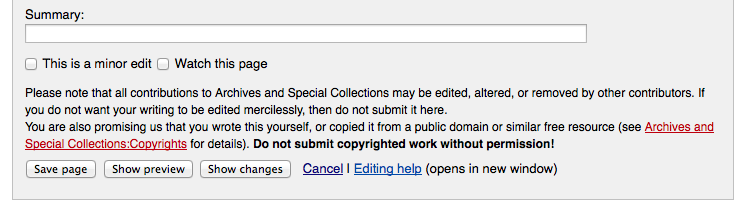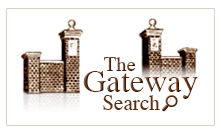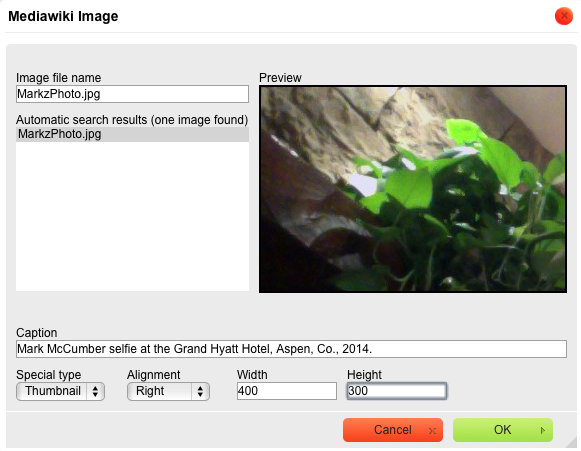Archives Manual
Notice that your username appears as a hyperlink at the top of this and every page within the wiki. This link will transport you to your very own user page that you can use to create a customized profile. After reading the section entitled Editing Content, consider testing the editing functions on this page and create a basic profile. Include some information about yourself, your studies, and the areas of the wiki to which you will contribute. You can edit it again in the future.
For the purposes of this manual, you will henceforth be referred to as the contributor.
Editing Content
Creating and editing content with MediaWiki is largely text based. There are two languages accessible to contributors for wiki editing.
- RichTextEditor - default editing screen. Good for basic content/textual editing. Similar to a word processor.
- WikiTextEditor - accessed by clicking [Show WikiTextEditor].
Remember, after modifying an entry—before saving any changes—the contributor should consider benefitting from the Show preview option next to the Save Page button - this allows the contributor to see the resulting changes made and any errors that will arise from these changes prior to saving them.
- Note the Summary field as well - this should be utilized when editing content created by another contributor, justifying any changes that were made.
New Entries
The simplest way that a contributor can create a new entry is by adding the title of the new entry to the wiki's URL - inserting the URL below would initiate an effort to create a page entitled Example:
http://unbhistory.lib.unb.ca/index.php/Example
- If this title has already been created as an entry, the contributor will be directed to that existing entry.
- If this title has not yet been assigned, the contributor will be directed to a page similar to this:
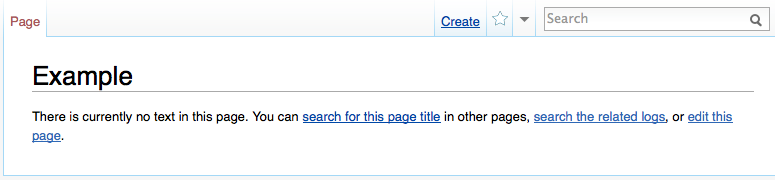
- Note the option to Create next to the Search Box - clicking this will initiate the creation of a new entry.
- By selecting the Create tab, the Contributor will automatically have initiated the editing interface and can begin to develop the entry. Upon saving this newly created content, the contributor will have successfully created a new entry!
Existing Entries
As the wiki involves the progressive and perpetual participation of many contributors over time, there will be circumstances in which contributors will need to further develop the contents of existing entries. Contributing toward and completing existing but incomplete entries is just as important—if not more so—than contributing original content, because a fully developed and completed entry is more authoritative than an incomplete entry.
Before contributing to an existing entry, contributors should review the protocol for adding content to existing wiki pages.
Signature
As with any written work, the authors of a given text must be recognized - the wiki entry is no exception! By placing a digital signature at the bottom of a finished entry, the contributor is declaring that the piece has been completed and claiming ownership for that completion.
RichTextEditor
To place a signature using the RichTextEditor, click the signature icon:
WikiTextEditor
To place a signature (with a timestamp) using the WikiTextEditor, insert ~~~~ in the desired location.
There will be circumstances in which contributors complete entries that have been created by other contributors, and these entries should be signed by all contributors that make significant contributions to the content of the entry.
Consistency
Consistency is an important consideration when creating content for the wiki. Fortunately, MediaWiki encourages consistency by allowing for customizable default settings that apply throughout the wiki. The default font for this wiki is Helvetica, size 10. If the font, for any reason, has changed, the contributor can enter the WikiTextEditor of a given page and observe a string of text indicating change in font:
<span style="font-family:courier new,courier,monospace;">font changed</span>
By deleting the <span style> commands (the text within < >) any formatting changes they have instigated will be undone.
In circumstances where entries are being added to a greater category with entries that have already been constructed, the contributor should replicate the format consistent in those other entries. Some categories of the wiki have format pages that can be copied and pasted into new wiki entries:
- Buildings:
- Activities:
- Departments:
- People:
Templates
Communicating consistent messages on many pages throughout the wiki can be a valuable tool. This is done most effectively using Templates. A modification to the original template page will result in the modification to this template throughout the wiki, changing the message on every entry/page that the template has been embedded.
See Templates for a list of that templates that are most useful to Contributors.
Linking within the Wiki
Linking is one of the most powerful functions enabled through the MediaWiki software. A well-constructed wiki will provide readers the means to browse fluidly from page to entry to entry as—ideally—the essential information will be complimented by hyperlinks to all related entries/pages. When an entry is not linked to others, it will be difficult for the reader to find through browsing. Although it will still be possible to discover entries/pages with the Search Box, the increased accessibility attained through appropriate and relevant linking will add value to the wiki and benefit the reader.
A page without links is not nearly as valuable as a page with links. The contributor should always make an effort to embed links when appropriate.
Contributors can also benefit the wiki by developing pages that have no embedded links - called Dead-End Pages. There exists a special page that lists all of the Dead-End Pages:
The Contributor can link to:
- Internal wiki entries/pages
- Internal wiki entries/pages that have not yet been created
- External websites
- Category pages
- Image pages
- Anchors
Images
Contributors can enhance the appeal of an entry by embedding appropriate images related to the topic. Many images held within the UNB Archives & Special Collections have been scanned and are searchable in The Gateway database:
Upon locating a desired image in The Gateway, this image can be saved to one's desktop by right clicking the thumbnail of the image (the small copy portrayed to the right of the search results upon choosing a result) then selecting 'Save Image As'.
- Save the image under a simple title related to the topic so that it is easier to find while completing the next steps.
- Also, consider saving the image either to the desktop or a designated folder so that it is easy to locate in case the title is forgotten.
Uploading an Image
Upon selecting the Edit tab, the contributor will notice the long, horizontal box on top of both editors labeled "Drop files here," into which image files are simply dragged:
Having dragged an image file into the "Drop files here" box, select "Click here to upload this file" to load the image to the wiki. Once uploaded, the image can be inserted into any relevant entry in the future.
Embedding an Image
The simplest way to insert an image is by clicking the small image icon on the RichTextEditor menu:
The exact Image file name must be entered into this first field and, if the image has already been uploaded, it will appear in the search results returned in the box below the field. The contributor will also notice several fields by which the selected image can be manipulated.
- Caption: The caption usually includes an explanation of the image and a proper citation.
- Depending on the Special type selected for the image, the text inputted to this field will appear as a caption below the image; otherwise the caption will appear as the mouse cursor is placed over the image.
- See the Citation Guide for the appropriate style and procedure.
- Special type: This field dictates in what format the image will appear within the entry.
- Thumbnail and Frame formats will display a caption at the bottom of the image.
- Thumbnail is the standard format used within this wiki.
- Alignment: This field dictates the position of the image on the page.
- The standard selection is Right, but having several images could warrant an alternative selection.
- The text will fill the space around the image, so selecting Center may be problematic.
- Width & Height are numeric fields.
- These fields dictate the size of the displayed version of the image.
- For optimal quality (minimal distortion of the image) the numbers inputted in these fields should be equal in proportion of the original image.
Example: If the original .jpg file was 1200x900, the modified dimensions should be 600x450 (50%) or 400x300 (33%).