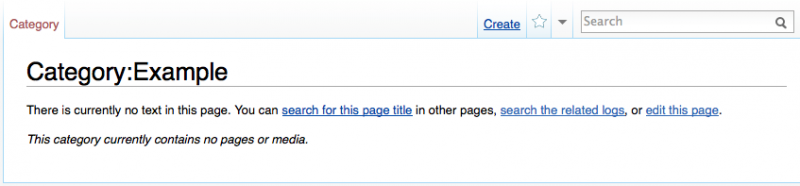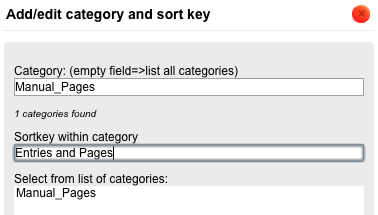Categories
Return to Student Manual.
Return to Administrator Manual.
Categories are used to organize related entries dispersed throughout the wiki. Categories can be further divided into subcategories, which will provide for the gradual development of a hierarchical organization of pages within the wiki. This organization will facilitate future readers' browsing of the wiki.
Categories are to be assigned by administrators.
Creating a New Category
Creating a new category is similar to creating a new entry - at the end of the wiki's URL, insert Category:Category_Title (using _ instead of spacing). If the category already exists, the administrator will be brought to a category page that lists all of the entries already tagged with that category tag; if the category does not exist, the administrator will notice the option to Create the new category page.
Using Category Tags
Once a category page has been created, entries can be added to that category by applying category tags. Category tags appear at the bottom of an entry and any number of category tags can be assigned to a given entry.
RichTextEditor (Recommended)
Select the Category icon on the toolbar:
- Enter the title of the category into the first field.
- The second field—Sortkey within category—allows for the organization of entries within the category page. Items will be sorted on the Category Page by the title entered into this field.
- Consider removing The or Department of so as to sort by the most relevant word in the title - especially if there is more than one entry with titles beginning with the same words.
- See Known Issues (Issue 3) for explanation on how to easily avoid a tedious issue to fix.
WikiTextEditor
Similar to creating a link, the title of the Category must be enclosed in double square brackets at the bottom of the entry.
- Remember: All titles in MediaWiki are case-sensitive. Always check the title of the source page if a link does not function.
- When creating the category page, spaces must be replaced by underscores ( _ ) - otherwise your web browser will (likely) treat your effort like a Google search. However, when assigning category tags, spacing can be used. MediaWiki will automatically replace the spacing with underscores (this can be observed by looking at the WikiTextEditor coding after saving a category tag with spacing).
Manually Establishing a Sortkey
To manually establish a Sortkey (as described in the RichTextEditor section just above), use a pipe ( | ) to separate the title of the Category from the modified title (the title by which the entry will be sorted by on the Category page) of the entry:
[[Category:Example|Great Gatsby]]
Creating Subcategories
Subcategories can be created to help a broader themed category. These relationships can grow infinitely in either direction. Any category can belong to several broader categories, depending on the desired organizational structure.
To create a subcategory, simple attach the category tag of the broader category to the subcategory. <center>Example: Fredericton and Saint John are desired subcategories of the Buildings category. To establish this, attach the Buildings category tag to the category page of the desired subcategories.</center>
Known Issues
Issue 1: Once an entry has been tagged with 3 or more Category Tags, unwanted automatic spacing will appear at the bottom of the page for no apparent reason every time that the entry is saved — including the editing of a page that did not have this spacing just moments before.
- To eliminate this spacing, open the WikiTextEditor and scroll to the bottom of the editing box - there, numerous <br/> will be visible both (lined up) after the Copyright template code and between all of the Category tags. Delete all of these <br/>.
Issue 2: Avoid using special characters (&, #, @, $, *, etc...) in category titles because they will cause problems when tagging.
Issue 3: Many Categories have titles of two words or more, which causes a problem in the organization of entries on Category Pages.
- To solve this problem, Sortkeys must be utilized on all category tags with titles of two words or more.