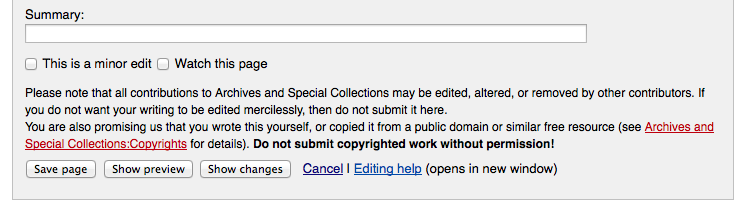Archives Manual: Difference between revisions
Markmcumber (talk | contribs) No edit summary |
Markmcumber (talk | contribs) No edit summary |
||
| Line 1: | Line 1: | ||
<div style="border:2px solid black; background-color:white"><br/><center>'''As a [[Contributor|contributor]], perhaps you've just logged on to UNB's History at a Glance for the first time.''' | <div style="border:2px solid black; background-color:white"><br/><center>'''As a [[Contributor|contributor]], perhaps you've just logged on to UNB's History at a Glance for the first time.''' | ||
<br/>Notice that your username appears as a hyperlink at the top of this and every page within the wiki. This link will transport you to your very own ''user page'' that you can use to create a [[Profile Page|customized profile]]. After reading the section entitled [[# | <br/>Notice that your username appears as a hyperlink at the top of this and every page within the wiki. This link will transport you to your very own ''user page'' that you can use to create a [[Profile Page|customized profile]]. After reading the section entitled [[#Editing_Content]], consider testing the editing functions on this page and create a basic profile. Include some information about yourself, your studies, and the areas of the wiki to which you will contribute. You can edit it again in the future. | ||
<br/>For the purposes of this manual, you will henceforth be referred to as [[Contributor|the contributor]].</center><br/></div> | <br/>For the purposes of this manual, you will henceforth be referred to as [[Contributor|the contributor]].</center><br/></div> | ||
| Line 110: | Line 110: | ||
<br/>2. Some entries may not be effectively broken up by headers, while some sections might be too long for linking to the header to be an effective solution - do not fear! There is a way to manually create an anchor on a page, but the '''WikiTextEditor''' must be used: | <br/>2. Some entries may not be effectively broken up by headers, while some sections might be too long for linking to the header to be an effective solution - do not fear! There is a way to manually create an anchor on a page, but the '''WikiTextEditor''' must be used: | ||
<div style="border:2px solid black; background-color:white"><center>First, on the [[Destination]] page, the anchor must be created. The following code must be inserted to create the anchor: | <div style="border:2px solid black; background-color:white"><center>First, on the [[Destination]] page, the anchor must be created. The following code must be inserted to create the anchor: | ||
Text can be inserted here (although the absence of text will produce an invisible anchor) | |||
'''Spaces cannot be used in the "Anchor_name", so make use of _'s.''' | |||
Having created this anchor, the next step is to link to it. This process is identical to linking to headers as described above:</span> | |||
Destination page#Anchor_name|Alternative text</center></div> | |||
Revision as of 12:56, 17 June 2014
Notice that your username appears as a hyperlink at the top of this and every page within the wiki. This link will transport you to your very own user page that you can use to create a customized profile. After reading the section entitled #Editing_Content, consider testing the editing functions on this page and create a basic profile. Include some information about yourself, your studies, and the areas of the wiki to which you will contribute. You can edit it again in the future.
For the purposes of this manual, you will henceforth be referred to as the contributor.
Editing Content
There are two simple languages available available to contributors for wiki editing.
- RichTextEditor - default editing screen. Good for basic content/textual editing.
- WikiTextEditor - accessed by clicking [Show WikiTextEditor].
The RichTextEditor menu bar may appear familiar as it contains some functions similar to a word processor, but it can be tricky. The safest and most effective way to edit content is by using the WikiTextEditor, as an understanding of this language will make the editing of existing content much easier. For basic editing, the RichTextEditor should suffice.
Click here for a basic guide to the formatting that can be applied using the WikiTextEditor.
While an understanding of the various functions provided by MediaWiki would be useful, the standard production of entries should only require
After modifying an entry—before saving any changes—the contributor should strongly consider making use of the Show preview option next to the Save Page button - this allows the contributor to see the consequences of the changes made and modify any errors prior to saving them to the wiki.
- Note the option to provide a summary as well - this should be utilized when editing the content created by another, justifying why any changes were made.
New Entries
The simplest way that a contributor can create a new entry is by adding the title of the prospective entry to the wiki's URL - below we've added Example:
http://unbhistory.lib.unb.ca/index.php/Example
- If this title has already been assigned to an entry, the contributor will be directed to the existing entry.
- If this title has not yet been assigned, the contributor will be directed to a page similar to this:
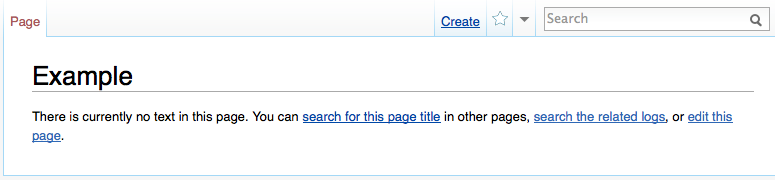
- Note the option to Create next to the Search Box - clicking this will initiate the creation of a new entry. Upon saving the content of this entry, the contributor will have successfully created a new entry!
Using Templates
Templates are an effective way to present a precise body of information across many wiki entries. A change to the content of an original template page will result in corresponding changes across all of the entries upon which the template has been inserted. This allows for the efficient conveyance of a message throughout the relevant pages. Contributors will likely not need to create new templates.
Inserting a template is very similar to inserting a link (see next section). A template is embedded using WikiTextEditor - enclose the title of the template in double braces — { } — within an entry in the desired location:
There are several templates that have been created for the use of the contributor that all should be aware of:
- Copyright: the Copyright template—© UNB Archives & Special Collections, 2014—has been inserted at the bottom of every entry in this wiki and should be inserted at the bottom of every entry created by the contributor.
- This is intended to declare ownership and protect the information contained in the wiki pages.
- UnderDevelopment: the UnderDevelopment template declares to the reader that an entry, though initiated, has not yet been completed. As information for the entry is still being collected and refined, the contents of the page cannot yet be considered authoritative.
- This template should be inserted at the top of an entry that meets this description.
- Stubs: the Stub template declares to the reader that, while an entry is not yet completed, the information that it contains is authoritative. This is meant to indicate that the included sections of the entry have been completed, but that the entry still needs to be developed further.
- This template should be inserted at the top of an entry that meets this description.
- Images:
Linking within the wiki
One of the most powerful and important components of the Wiki is the interconnectivity of its entries. When an entry is not linked to other entries it will be difficult for the user to find via browsing. While it will still be possible to locate the page with the search function, the increased visibility attained through appropriate and relevant linking will add value to your wiki entry. There are several ways to link your entry to the established body of information.
Internal Links
An internal link is used to direct the user to another page within the UNB wiki. These internal links are the most effective way to connect entries and are an indispensable component of user navigability through the wiki.
To create an internal link, enclose the title of the destination entry with double square brackets on either side:
- If the destination entry exists and has been entered correctly (remember that Mediawiki is case sensitive - the first thing that the contributor should check for if a link does not work is the spelling and capitalization of the destination entry within the WikiTextEditor code), an operational link will be created.
- If the destination entry does not exist, the hyperlink created will connect to a new page upon which an entry can be created, either immediately or in the future. The practice of creating links to non-existent pages is called lazy linking - this can be an effective way to communicate to other contributors the pages that need to be created in the future.
http://unbhistory.lib.unb.ca/index.php/Special:WantedPages
Linking with Alternate Text
Sometimes the exact title of a page is not ideal to insert into a sentence as a hyperlink. Instead, the ideal practice is to represent the hyperlink as text that flows within the entry.
It is in the wiki's interest to provide a link to the Literary and Debating Society page, but inserting this title would obstruct the flow of the sentence. To create a link using alternate text, we must use what is called a pipe— | —to indicate that the text following the pipe will serve as the hyperlink instead of the title of the destination page:
Linking to a Specific Place on a Page
There may be circumstances in which linking to a the top of a page is ineffective, as the reader will then have to read through a body of text or scroll through the page to locate the reference. Linking to a specific place on an entry or page requires the use of an anchor.
- This is particularly relevant for larger pages with a lot of content.
- For these functions the WikiTextEditor is most effective.
- Remember to verify capitalization and spelling of titles when creating links.
1. Some anchors exist naturally within a page. All of the section headers are anchors and can be easily identified by their presence in the Table of Contents at the top of a given page:
[[Destination page]]
[[Destination page#Header title of Destination page]]
[[Destination page#Header title on Destination page|Alternative text]]
Example: [[Mark's Page#Sneaker Collection|Mark loves sneakers]]
2. Some entries may not be effectively broken up by headers, while some sections might be too long for linking to the header to be an effective solution - do not fear! There is a way to manually create an anchor on a page, but the WikiTextEditor must be used:
Text can be inserted here (although the absence of text will produce an invisible anchor)
Spaces cannot be used in the "Anchor_name", so make use of _'s.
Having created this anchor, the next step is to link to it. This process is identical to linking to headers as described above:
Destination page#Anchor_name|Alternative text
Images
The contributor may consider adding an image to an entry. Images can effectively enhance future readers' experience and engagement.
Uploading an Image
To upload an image, either the RichTextEditor or the WikiTextEditor can be used - though more advanced image functions can only be attain using the latter.
Upon selecting the Edit tab, the contributor will notice the long, horizontal box on top of both editors that says "Drop files here," into which image files are simply dragged to upload an image: <center> </center>
</center>
After dragging the image file into the "Drop files here" box, select "Click here to upload this file" to load the image to the wiki. Once uploaded, the image can be inserted into any relevant entry in the future.
Inserting an Image
The simplest way to insert an image is by clicking the small image icon on the RichTextEditor menu: <center>![]() </center> The exact Image file name must be entered into this first field and, if the image has already been uploaded, it will appear in the search results returned in the box below the field. The contributor will also notice several fields by which the selected image can be manipulated. <center>
</center> The exact Image file name must be entered into this first field and, if the image has already been uploaded, it will appear in the search results returned in the box below the field. The contributor will also notice several fields by which the selected image can be manipulated. <center>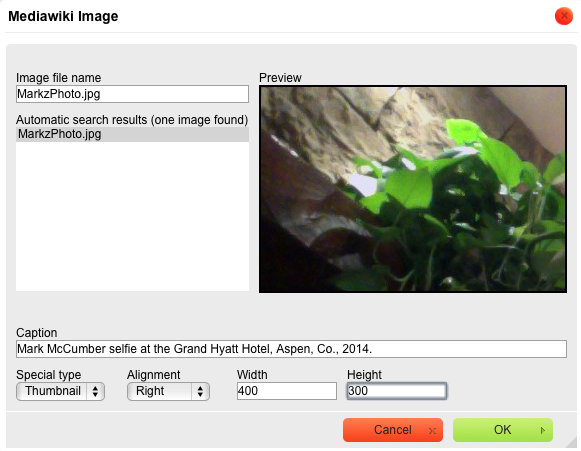
</center>
- Caption: The caption usually includes an explanation of the image and a proper citation.
- Depending on the Special type selected for the image, the text inputted to this field will appear as a caption below the image; otherwise the caption will appear as the mouse cursor is placed over the image.
- See the Citation Guide for the appropriate style and procedure.
- Special type: This field dictates in what format the image will appear within the entry.
- Thumbnail and Frame formats will display a caption at the bottom of the image.
- Thumbnail is the standard format used within this wiki.
- Alignment: This field dictates the position of the image on the page.
- The standard selection is Right, but having several images could warrant an alternative selection.
- The text will fill the space around the image, so selecting Center may be problematic.
- Width & Height are numeric fields.
- These fields dictate the size of the displayed version of the image.
- For optimal quality (minimal distortion of the image) the numbers inputted in these fields should be equal in proportion of the original image.
<center>Example: If the original .jpg file was 1200x900, the modified dimensions should be 600x450 (50%) or 400x300 (33%).</center></div>