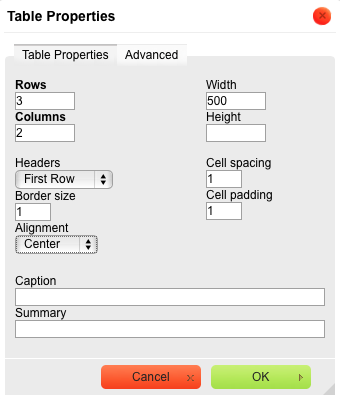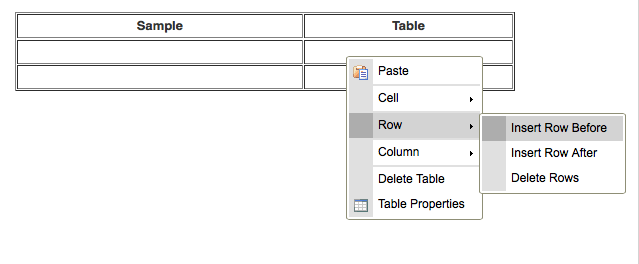Tables: Difference between revisions
Markmcumber (talk | contribs) No edit summary |
Markmcumber (talk | contribs) No edit summary |
||
| Line 1: | Line 1: | ||
= RichTextEditor = | |||
Tables can be quickly created using the [[Editors|RichTextEditor]] icon to initiate the function: | Tables can be quickly created using the [[Editors|RichTextEditor]] icon to initiate the function: | ||
| Line 13: | Line 15: | ||
[[File:Table Properties.png|frame|center]] | [[File:Table Properties.png|frame|center]] | ||
<br/>Modifying the table post-creation is done by "right clicking" (Mac or PC) or control clicking (Mac) the table. | <br/>Modifying the table post-creation is done by "right clicking" (Mac or PC) or control clicking (Mac) the table in the specific spot that you would like to expand the table. You can add/delete '''Rows''' or '''Columns''', as well as single '''Cells'''. | ||
[[File:Table Mod.png|frame|center]] | |||
[[#TableProperties|'''Table Properties''']] will produce the aforementioned box, in which you can change the settings selected upon initiating the table. | |||
= = | |||
You can create/modify a table using the WikiTextEditor using this string of characters: | |||
<nowiki>{| style="border: 1px solid #c6c9ff; border-collapse: collapse;" cellspacing="0" cellpadding="10" border="1" | |||
|- | |||
| align="center" | <center>'''Heading A'''</center> | |||
| <center>'''Heading B'''</center> | |||
| <center>'''Heading C'''</center> | |||
|- | |||
| 1A | |||
| 1B | |||
| 1C | |||
|- | |||
| 2A | |||
| 2B | |||
| 2C | |||
|} | |||
[[ | After the initial string of code, every row is separated by a [[Mark-up Language|pipe/hyphen]] combination ( |- ); in this example, every number represents a row and every letter represents a column. The table can have as many rows and columns as needed. | ||
[[ | The function is ended just as it was initiated, with a [[Mark-up Language|pipe/brace]] combination ( |} ). | ||
Revision as of 09:03, 20 August 2014
RichTextEditor
Tables can be quickly created using the RichTextEditor icon to initiate the function:
The Table Properties box will appear, in which you will have to specify several details. The number of Rows reprents your desired number of horizontal cells, which stack vertically ( = ); the number of Columns represents your desired number of vertical fields ( ll ).
Headers will likely be most useful as the First Row, though circumstances may warrant the other options.
Alignment Left or Center, depending on the nature of the field, will likely be most desirable.
The other fields are optional and do not need to be modified.
Modifying the table post-creation is done by "right clicking" (Mac or PC) or control clicking (Mac) the table in the specific spot that you would like to expand the table. You can add/delete Rows or Columns, as well as single Cells.
Table Properties will produce the aforementioned box, in which you can change the settings selected upon initiating the table.
You can create/modify a table using the WikiTextEditor using this string of characters: <nowiki>{| style="border: 1px solid #c6c9ff; border-collapse: collapse;" cellspacing="0" cellpadding="10" border="1" |-
| align="center" |
|
|
|- | 1A | 1B | 1C |- | 2A | 2B | 2C |}
After the initial string of code, every row is separated by a pipe/hyphen combination ( |- ); in this example, every number represents a row and every letter represents a column. The table can have as many rows and columns as needed.
The function is ended just as it was initiated, with a pipe/brace combination ( |} ).