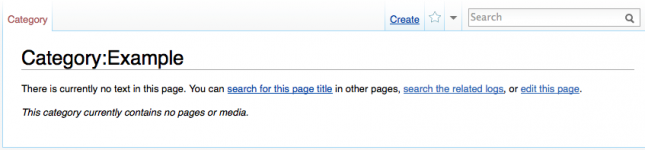Administrator Manual
This will contain a manual for Administrators of the wiki.
Organizing Content
As the wiki continues to expand, its organization will become increasingly complex and important to manage. These are some internal functions that will help make the organization of the wiki possible.
Categories
Categories can be used to effectively group related entries. Categories can be further divided into subcategories, which will allow for the gradual establishment of an organizational hierarchy within the wiki. This will facilitate browsing of the wiki by future readers.
Creating a New Category
Creating a new category is similar to creating a new entry - at the end of the wiki's URL, insert Category:Category_Title (using _ instead of spacing). If the category already exists, the administrator will be brought to a category page that lists all of the entries already tagged with that category tag; if the category does not exist, the administrator will notice the option to Create the new category page.
Templates
Here is how you would create a category like Page Under Development,
Modifying the Sidebar
The sidebar is essentially a list of pages dedicated to key topics.
As the wiki develops, changes will have to be made to the sidebar to accommodate subject developments. Changing the sidebar is as easy as modifying any other page, but it must be accessed in a particular manner.
http://unbhistory.lib.unb.ca/index.php/MediaWiki:Sidebar
To modify the sidebar, simply edit this page and add or remove the desired links.
Editing
- On clicking “edit this page”, an editor is displayed. This is the WYSIWYG editor.
- Start typing in the space below.
- On finishing edits, click the Save Page button to save changes.
<img src="/images/2/2c/Screen_shot_2013-06-07_at_12.38.06_pm.png" _fck_mw_filename="Screen shot 2013-06-07 at 12.38.06 pm.png" _fck_mw_location="center" _fck_mw_type="border" alt="Screen shot 2013-06-07 at 12.38.06 pm.png" class="fck_mw_border fck_mw_center" /> </div>