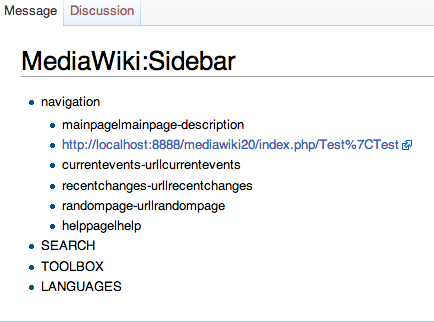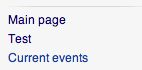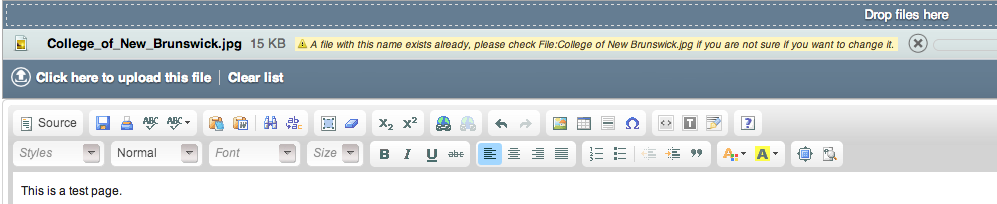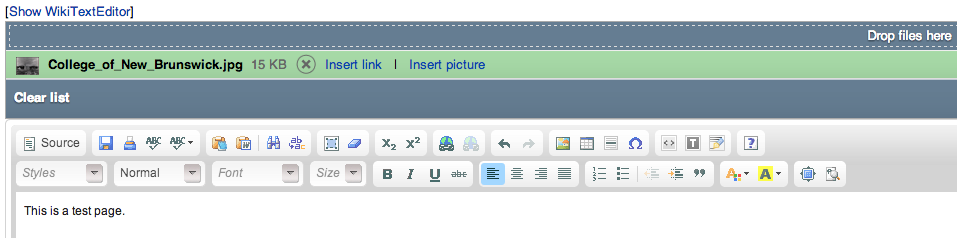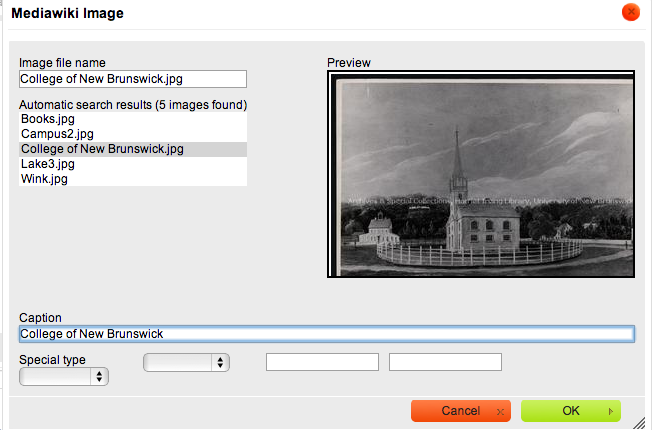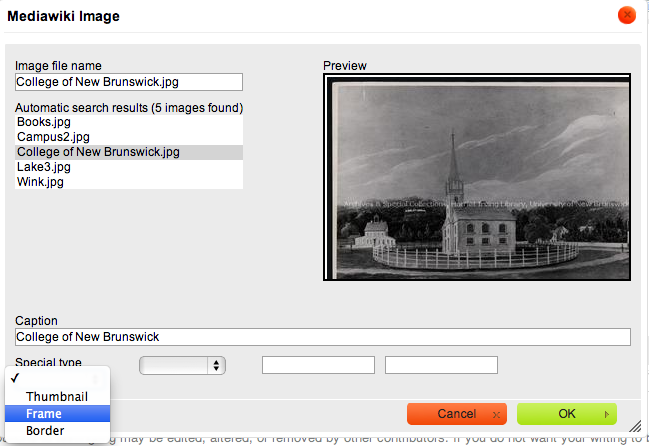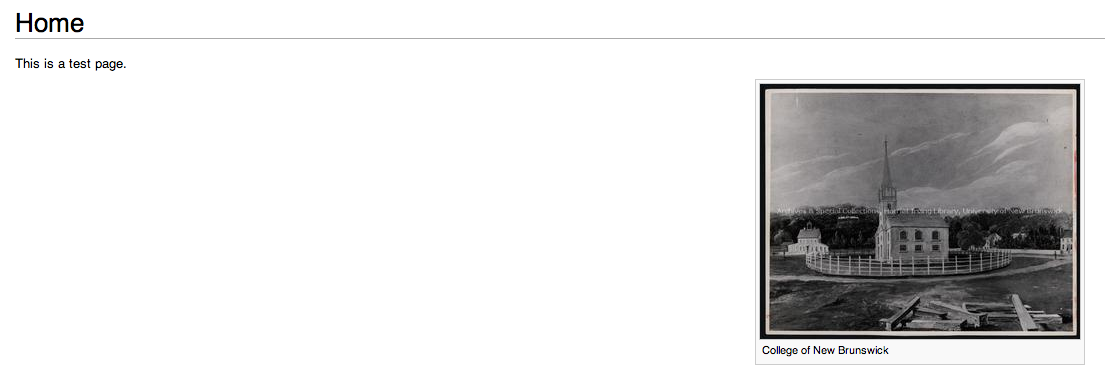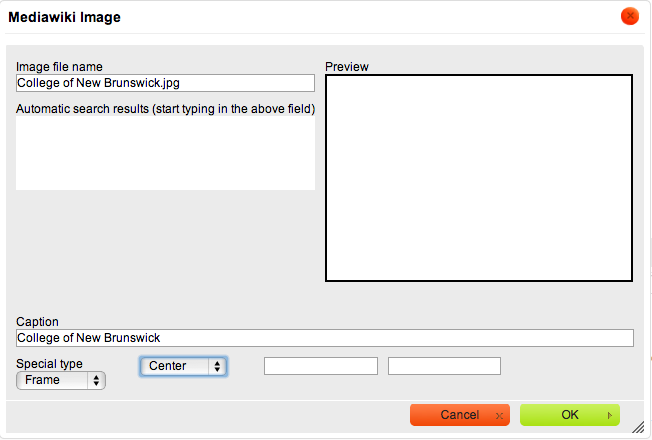Archives Manual: Difference between revisions
Jump to navigation
Jump to search
(Created page with "This is an attempt to clone the UNBArchives from Wikispaces to Mediawiki. <ol style="margin: 0px 0px 1.4em; padding-right: 0px; padding-left: 1.5em; list-style-position: outsi...") |
No edit summary |
||
| Line 1: | Line 1: | ||
This is an attempt to clone the UNBArchives from Wikispaces to Mediawiki. | This is an attempt to clone the UNBArchives from Wikispaces to Mediawiki. | ||
<ol style="margin: 0px 0px 1.4em; padding-right: 0px; padding-left: 1.5em; list-style-position: outside; list-style-image: initial; font-family: Arial, sans-serif; font-size: 14px; line-height: 19.600000381469727px;"> | <ol style="margin: 0px 0px 1.4em; padding-right: 0px; padding-left: 1.5em; list-style-position: outside; list-style-image: initial; font-family: Arial, sans-serif; font-size: 14px; line-height: 19.600000381469727px;"> | ||
<li><div class="li" style="margin: 0px; padding: 0px; color: rgb(51, 51, 51);">UNB | <li><div class="li" style="margin: 0px; padding: 0px; color: rgb(51, 51, 51);">UNB Archives ([http://unbarchivesandspecialcollections.wikispaces.com/ http://unbarchivesandspecialcollections.wikispaces.com/])</div></li> | ||
<li><div class="li" style="margin: 0px; padding: 0px; color: rgb(51, 51, 51);">Mediawiki ([http://www.mediawiki.org/wiki/MediaWiki http://www.mediawiki.org/wiki/MediaWiki])</div></li> | <li><div class="li" style="margin: 0px; padding: 0px; color: rgb(51, 51, 51);">Mediawiki ([http://www.mediawiki.org/wiki/MediaWiki http://www.mediawiki.org/wiki/MediaWiki])</div></li> | ||
</ol> | </ol> | ||
| Line 8: | Line 8: | ||
= Page Creation = | = Page Creation = | ||
<div class="level1" style="margin: 0px; padding: 0px; font-family: Arial, sans-serif; font-size: 14px; line-height: 19.600000381469727px;"> | <div class="level1" style="margin: 0px; padding: 0px; font-family: Arial, sans-serif; font-size: 14px; line-height: 19.600000381469727px;"> | ||
[[File:Screen shot 2013-06-07 at 12.34.15 pm.png]] | [[File:Screen shot 2013-06-07 at 12.34.15 pm.png]] | ||
<ul style="margin: 0px 0px 1.4em; padding-right: 0px; padding-left: 1.5em; list-style: square outside;"> | |||
<li><div class="li" style="margin: 0px; padding: 0px; color: rgb(51, 51, 51);">If I want to create a page i.e. Home, enter following address in the address bar site-url[http://systems.lib.unb.ca/projects/archives/wiki/index.php/Home /Home]) and go there. This will create a new page - Home.</div></li> | |||
<li><div class="li" style="margin: 0px; padding: 0px; color: rgb(51, 51, 51);">Click on “edit this page” to start making/editing the new page.</div></li> | |||
</ul> | </ul> | ||
= Adding Pages to the Sidebar = | |||
<div class="level1" style="margin: 0px; padding: 0px; font-family: Arial, sans-serif; font-size: 14px; line-height: 19.600000381469727px;"> | |||
After creating pages, in order to add those pages to the sidebar. Follow the following steps. | |||
[[File:Screen shot 2013-06-07 at 1.44.09 pm.png|left|Screen shot 2013-06-07 at 1.44.09 pm.png]] | |||
<ul style="margin: 0px 0px 1.4em; padding-right: 0px; padding-left: 1.5em; list-style: square outside;"> | <ul style="margin: 0px 0px 1.4em; padding-right: 0px; padding-left: 1.5em; list-style: square outside;"> | ||
<li><div class="li" style="margin: 0px; padding: 0px; color: rgb(51, 51, 51);">Go to the address bar. In our case the url is [http://systems.lib.unb.ca/projects/archives/wiki/index.php/Main_Page | <li><div class="li" style="margin: 0px; padding: 0px; color: rgb(51, 51, 51);">Go to the address bar. In our case the url is [http://systems.lib.unb.ca/projects/archives/wiki/index.php/Main_Page site-url/Main_Page]</div></li> | ||
<li><div class="li" style="margin: 0px; padding: 0px; color: rgb(51, 51, 51);">Replace page name (Main_Page) in above case with “MediaWiki:Sidebar”.</div></li> | <li><div class="li" style="margin: 0px; padding: 0px; color: rgb(51, 51, 51);">Replace page name (Main_Page) in above case with “MediaWiki:Sidebar”.</div></li> | ||
<li><div class="li" style="margin: 0px; padding: 0px; color: rgb(51, 51, 51);">The new address looks like this, [http://systems.lib.unb.ca/projects/archives/wiki/index.php/MediaWiki:Sidebar | <li><div class="li" style="margin: 0px; padding: 0px; color: rgb(51, 51, 51);">The new address looks like this, [http://systems.lib.unb.ca/projects/archives/wiki/index.php/MediaWiki:Sidebar site-url/MediaWiki:Sidebar]</div></li> | ||
<li><div class="li" style="margin: 0px; padding: 0px; color: rgb(51, 51, 51);">Go the above url and the wiki sidebar will be displayed.</div></li> | <li><div class="li" style="margin: 0px; padding: 0px; color: rgb(51, 51, 51);">Go the above url and the wiki sidebar will be displayed.</div></li> | ||
</ul> | </ul> | ||
<ul style="margin: 0px 0px 1.4em; padding-right: 0px; padding-left: 1.5em; list-style: square outside; font-family: Arial, sans-serif; font-size: 14px; line-height: 19.600000381469727px;"> | <ul style="margin: 0px 0px 1.4em; padding-right: 0px; padding-left: 1.5em; list-style: square outside; font-family: Arial, sans-serif; font-size: 14px; line-height: 19.600000381469727px;"> | ||
<li><div class="li" style="margin: 0px; padding: 0px; color: rgb(51, 51, 51);">Click on Edit.</div></li> | <li><div class="li" style="margin: 0px; padding: 0px; color: rgb(51, 51, 51);">Click on Edit.</div></li> | ||
<li><div class="li" style="margin: 0px; padding: 0px; color: rgb(51, 51, 51);">Make changes to the links according to the following rule</div></li> | <li><div class="li" style="margin: 0px; padding: 0px; color: rgb(51, 51, 51);">Make changes to the links according to the following rule</div></li> | ||
page-url|page-name (systems.lib.unb.ca/wiki/Test|Test) | |||
<li><div class="li" style="margin: 0px; padding: 0px; color: rgb(51, 51, 51);">Click “Save Page” and see changes in the navigation.</div></li> | <li><div class="li" style="margin: 0px; padding: 0px; color: rgb(51, 51, 51);">Click “Save Page” and see changes in the navigation.</div></li> | ||
</ul> | </ul> | ||
[[File:Screen shot 2013-06-07 at 1.47.42 pm.png|left|Screen shot 2013-06-07 at 1.47.42 pm.png]] | |||
[[File:Screen shot 2013-06-07 at 1.47.42 pm.png|left]] | |||
= Editing = | = Editing = | ||
| Line 76: | Line 49: | ||
</ul> | </ul> | ||
</div> | </div> | ||
[[File:Screen shot 2013-06-07 at 12.38.06 pm.png|left]] | [[File:Screen shot 2013-06-07 at 12.38.06 pm.png|left|Screen shot 2013-06-07 at 12.38.06 pm.png]] | ||
= Images = | = Images = | ||
| Line 82: | Line 55: | ||
On clicking “edit this page”, you should notice a blue bar at the top of the editor with the following message “Drop files here”. This bar will be used to insert images in the text. | On clicking “edit this page”, you should notice a blue bar at the top of the editor with the following message “Drop files here”. This bar will be used to insert images in the text. | ||
[[File:Screen shot 2013-06-07 at 1.07.12 pm.png|left]] | [[File:Screen shot 2013-06-07 at 1.07.12 pm.png|left|Screen shot 2013-06-07 at 1.07.12 pm.png]] | ||
== Inserting Images == | == Inserting Images == | ||
| Line 90: | Line 63: | ||
</ul> | </ul> | ||
</div> | </div> | ||
[[File:Screen shot 2013-06-07 at 12.44.44 pm.png|left | [[File:Screen shot 2013-06-07 at 12.44.44 pm.png|left|Screen shot 2013-06-07 at 12.44.44 pm.png]] | ||
[[File:Screen shot 2013-06-07 at 12.46.40 pm.png|left]] | [[File:Screen shot 2013-06-07 at 12.46.40 pm.png|left|Screen shot 2013-06-07 at 12.46.40 pm.png]] | ||
[[File:Screen shot 2013-06-07 at 2.35.07 pm.png|left]] | [[File:Screen shot 2013-06-07 at 2.35.07 pm.png|left|Screen shot 2013-06-07 at 2.35.07 pm.png]] | ||
<ul style="margin: 0px 0px 1.4em; padding-right: 0px; padding-left: 1.5em; list-style: square outside; font-family: Arial, sans-serif; font-size: 14px; line-height: 19.600000381469727px;"> | |||
<li><div class="li" style="margin: 0px; padding: 0px; color: rgb(51, 51, 51);">Click on “Click here to upload this file” to upload the image.</div></li> | |||
<li><div class="li" style="margin: 0px; padding: 0px; color: rgb(51, 51, 51);">The image is uploaded, and the bar turns green.</div></li> | |||
<li><div class="li" style="margin: 0px; padding: 0px; color: rgb(51, 51, 51);">To insert the image click on the “Image” icon in the editor.</div></li> | |||
</ul> | </ul> | ||
<ul style="margin: 0px 0px 1.4em; padding-right: 0px; padding-left: 1.5em; list-style: square outside; font-family: Arial, sans-serif; font-size: 14px; line-height: 19.600000381469727px;"> | <ul style="margin: 0px 0px 1.4em; padding-right: 0px; padding-left: 1.5em; list-style: square outside; font-family: Arial, sans-serif; font-size: 14px; line-height: 19.600000381469727px;"> | ||
| Line 109: | Line 82: | ||
</ul> | </ul> | ||
[[File:Screeen.png|left]] | [[File:Screeen.png|left|Screeen.png]] | ||
[[File:Screen2.png|left|Screen2.png]] | |||
<ul style="margin: 0px 0px 1.4em; padding-right: 0px; padding-left: 1.5em; list-style: square outside; font-family: Arial, sans-serif; font-size: 14px; line-height: 19.600000381469727px;"> | <ul style="margin: 0px 0px 1.4em; padding-right: 0px; padding-left: 1.5em; list-style: square outside; font-family: Arial, sans-serif; font-size: 14px; line-height: 19.600000381469727px;"> | ||
<li><div class="li" style="margin: 0px; padding: 0px; color: rgb(51, 51, 51);">Choose if you want to make it a thumbnail or an image with a border around it from the dropdown “Special type”.</div></li> | <li><div class="li" style="margin: 0px; padding: 0px; color: rgb(51, 51, 51);">Choose if you want to make it a thumbnail or an image with a border around it from the dropdown “Special type”.</div></li> | ||
</ul> | |||
[[File:Screenhome.png|left|Screenhome.png]] | |||
[[File:Screenmed.png|left|Screenmed.png]] | |||
<ul style="margin: 0px 0px 1.4em; padding-right: 0px; padding-left: 1.5em; list-style: square outside; font-family: Arial, sans-serif; font-size: 14px; line-height: 19.600000381469727px;"> | <ul style="margin: 0px 0px 1.4em; padding-right: 0px; padding-left: 1.5em; list-style: square outside; font-family: Arial, sans-serif; font-size: 14px; line-height: 19.600000381469727px;"> | ||
<li><div class="li" style="margin: 0px; padding: 0px; color: rgb(51, 51, 51);">In this case, I will choose a Frame around the image and click “OK”.</div></li> | <li><div class="li" style="margin: 0px; padding: 0px; color: rgb(51, 51, 51);">In this case, I will choose a Frame around the image and click “OK”.</div></li> | ||
<li><div class="li" style="margin: 0px; padding: 0px; color: rgb(51, 51, 51);">Click Save page to save your edits.</div></li> | <li><div class="li" style="margin: 0px; padding: 0px; color: rgb(51, 51, 51);">Click Save page to save your edits.</div></li> | ||
<li><div class="li" style="margin: 0px; padding: 0px; color: rgb(51, 51, 51);">You can put the image in the center of the page using another option in the image dialog box, i.e. if you want to place the image in the center, choose center from the options dropdown.</div></li> | <li><div class="li" style="margin: 0px; padding: 0px; color: rgb(51, 51, 51);">You can put the image in the center of the page using another option in the image dialog box, i.e. if you want to place the image in the center, choose center from the options dropdown.</div></li> | ||
</ul> | |||
= Videos = | |||
<div class="level1" style="margin: 0px; padding: 0px; font-family: Arial, sans-serif; font-size: 14px; line-height: 19.600000381469727px;"> | |||
To embed a video in the wiki, follow the following steps, | |||
[[File:Wikivid1.png|left|Wikivid1.png]] | |||
<ul style="margin: 0px 0px 1.4em; padding-right: 0px; padding-left: 1.5em; list-style: square outside;"> | <ul style="margin: 0px 0px 1.4em; padding-right: 0px; padding-left: 1.5em; list-style: square outside;"> | ||
<li><div class="li" style="margin: 0px; padding: 0px; color: rgb(51, 51, 51);">We will use a YouTube video for illustrative purposes.The url of the video is: [http://www.youtube.com/watch?v=VK3Q4SLVkAU http://www.youtube.com/watch?v=VK3Q4SLVkAU]</div></li> | <li><div class="li" style="margin: 0px; padding: 0px; color: rgb(51, 51, 51);">We will use a YouTube video for illustrative purposes.The url of the video is: [http://www.youtube.com/watch?v=VK3Q4SLVkAU http://www.youtube.com/watch?v=VK3Q4SLVkAU]</div></li> | ||
<li><div class="li" style="margin: 0px; padding: 0px; color: rgb(51, 51, 51);">To embed the video, first click on the Show WikiTextEditor link</div></li> | <li><div class="li" style="margin: 0px; padding: 0px; color: rgb(51, 51, 51);">To embed the video, first click on the Show WikiTextEditor link</div></li> | ||
<li><div class="li" style="margin: 0px; padding: 0px; color: rgb(51, 51, 51);">In the text editor, enter the following command at the intended point of video insertion.</div></li> | <li><div class="li" style="margin: 0px; padding: 0px; color: rgb(51, 51, 51);">In the text editor, enter the following command at the intended point of video insertion.</div></li> | ||
{{ev:youtube|VK3Q4L}} | |||
</ul> | </ul> | ||
<ul style="margin: 0px 0px 1.4em; padding-right: 0px; padding-left: 1.5em; list-style: square outside; font-family: Arial, sans-serif; font-size: 14px; line-height: 19.600000381469727px;"> | |||
<li><div class="li" style="margin: 0px; padding: 0px; color: rgb(51, 51, 51);">Click Save Page and check page for the embedded video</div></li> | <li><div class="li" style="margin: 0px; padding: 0px; color: rgb(51, 51, 51);">Click Save Page and check page for the embedded video</div></li> | ||
<li><div class="li" style="margin: 0px; padding: 0px; color: rgb(51, 51, 51);">The service name can be changed in the embedding image line,</div></li> | <li><div class="li" style="margin: 0px; padding: 0px; color: rgb(51, 51, 51);">The service name can be changed in the embedding image line,</div></li> | ||
</ul> | </ul> | ||
</div></div></div> | </div></div></div></div> | ||
Revision as of 08:25, 8 May 2014
This is an attempt to clone the UNBArchives from Wikispaces to Mediawiki.
- UNB Archives (http://unbarchivesandspecialcollections.wikispaces.com/)
- Mediawiki (http://www.mediawiki.org/wiki/MediaWiki)
In our analysis of the workflows in Mediawiki, following operations were identified as necessary for the creation of a duplicate site. Please carefully follow the instructions to get desired results.
Page Creation
- If I want to create a page i.e. Home, enter following address in the address bar site-url/Home) and go there. This will create a new page - Home.
- Click on “edit this page” to start making/editing the new page.
Adding Pages to the Sidebar
After creating pages, in order to add those pages to the sidebar. Follow the following steps.
- Go to the address bar. In our case the url is site-url/Main_Page
- Replace page name (Main_Page) in above case with “MediaWiki:Sidebar”.
- The new address looks like this, site-url/MediaWiki:Sidebar
- Go the above url and the wiki sidebar will be displayed.
- Click on Edit.
- Make changes to the links according to the following rule
- Click “Save Page” and see changes in the navigation.
page-url|page-name (systems.lib.unb.ca/wiki/Test|Test)
Editing
- On clicking “edit this page”, an editor is displayed. This is the WYSIWYG editor.
- Start typing in the space below.
- On finishing edits, click the Save Page button to save changes.
Images
On clicking “edit this page”, you should notice a blue bar at the top of the editor with the following message “Drop files here”. This bar will be used to insert images in the text.
Inserting Images
- Drag and drop an image over the blue bar with the message “Drop files here”.
- You will see your image listed in the bar.
- Click on “Click here to upload this file” to upload the image.
- The image is uploaded, and the bar turns green.
- To insert the image click on the “Image” icon in the editor.
- On clicking the image icon, the editor prompts with a dialog box, containing the list of images uploaded in the wiki.
- Choose an image by clicking on it and entering a caption for it in the Caption textbox.
- Choose if you want to make it a thumbnail or an image with a border around it from the dropdown “Special type”.
- In this case, I will choose a Frame around the image and click “OK”.
- Click Save page to save your edits.
- You can put the image in the center of the page using another option in the image dialog box, i.e. if you want to place the image in the center, choose center from the options dropdown.
Videos
To embed a video in the wiki, follow the following steps,
- We will use a YouTube video for illustrative purposes.The url of the video is: http://www.youtube.com/watch?v=VK3Q4SLVkAU
- To embed the video, first click on the Show WikiTextEditor link
- In the text editor, enter the following command at the intended point of video insertion.
{{ev:youtube|VK3Q4L}}
- Click Save Page and check page for the embedded video
- The service name can be changed in the embedding image line,